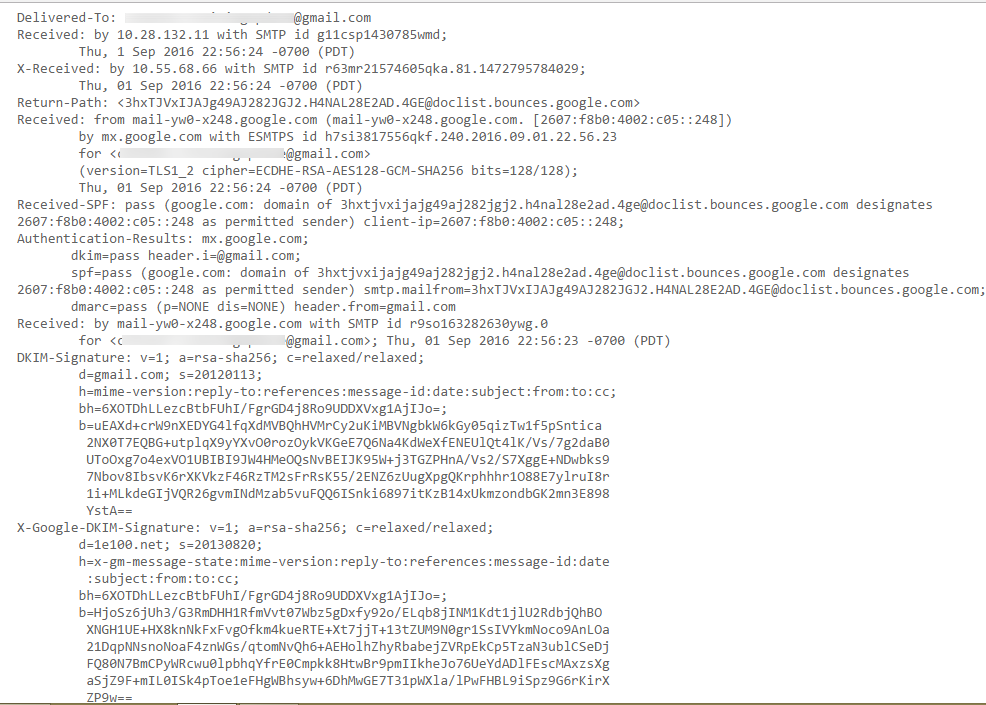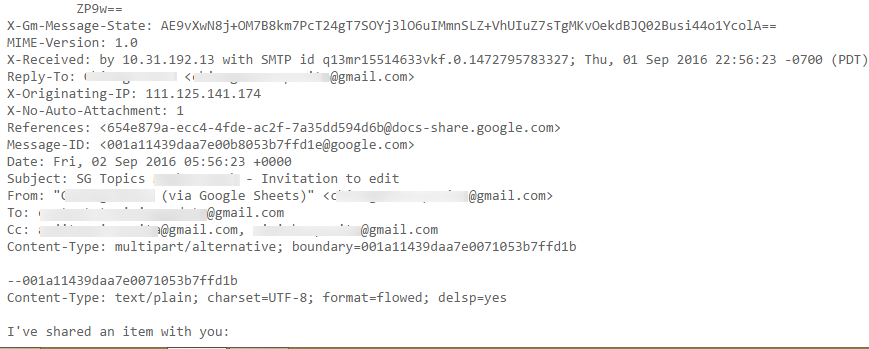How to View and Analyze Gmail Message Header
Nowadays, email communication has established itself as the trending mode of information sharing. Millions of users rely upon email services to maintain communication channel worldwide. Gmail service being one of the most reliable and exclusive application is used by many users. The email communication takes place with complete efficiency and accuracy, thus satisfying needs of users. However, one of the major parameter associated with Gmail message is the Gmail header information. Every email contains a hidden header, which contains email tracking information for the respective Gmail message. So, Email Header Analyzer can be used to carry out Gmail email forensics and extract the crucial information. The following section aims to discuss how to view and analyze Gmail message header in a detailed manner.