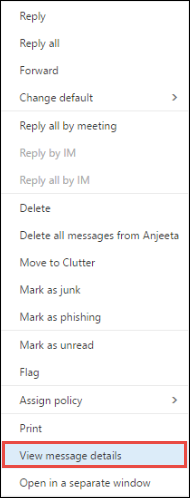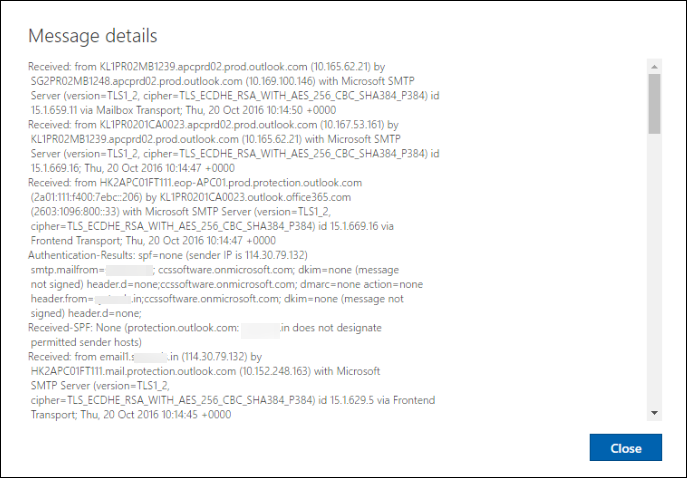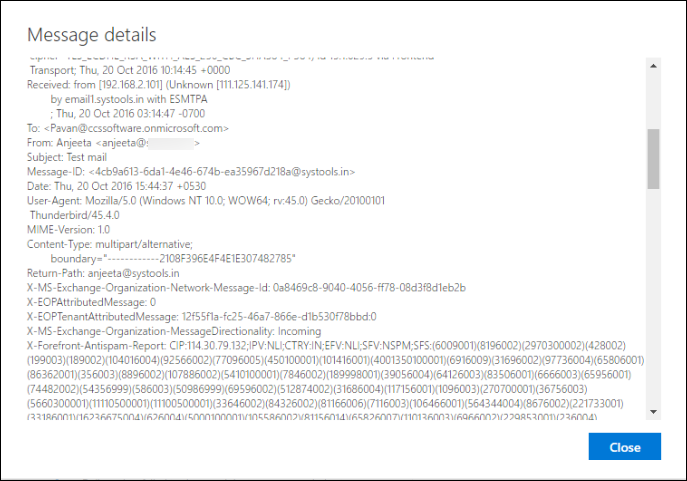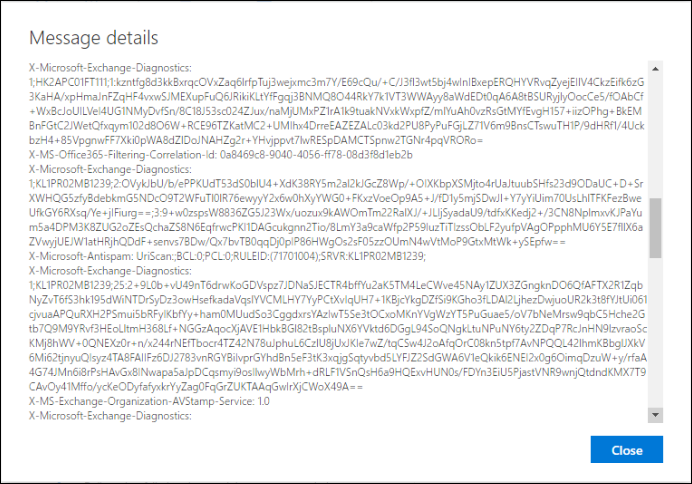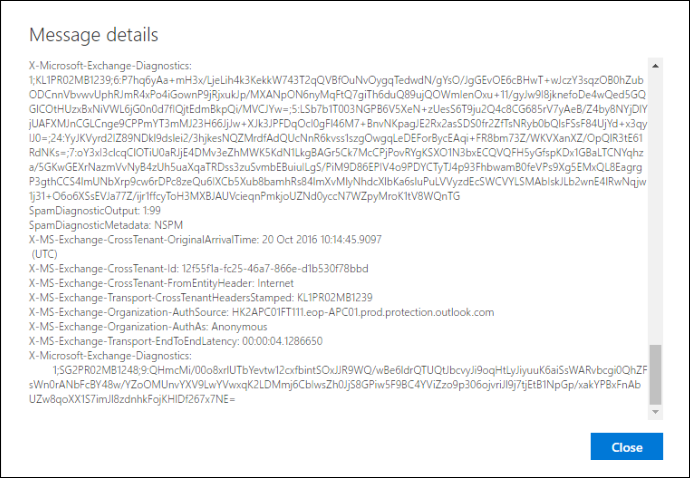Complete Guideline to Perform Office365 Header Analysis
All the Emails start with an information line, which is known as Email Headers. It gives the complete details about its origin that systems from which it passes along with its useful information. All these information are mainly hidden from view when the user is opening and viewing their emails. They can only view the basic header information, i.e. from, date, time, subject, etc. The complete copy of emails helps to give extra information while performing the analysis of email header. In the following section, we will discuss the way to open and view the message header in Office365 mailbox.
How to View Office365 Message Header?
Some steps are mentioned below that makes easy for users to open and view message header of Office365 mailbox.
- Open your Office365 mailbox and click on the mail, which is required to be viewed.
- Now, click on the small arrowhead, which is just to the right of the reply all button.
- Choose the view message details option from the drop-down menu list.
- All the complete message header details will be viewed.
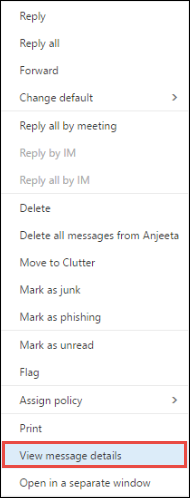
Note: In the similar way you can also view the message details of Exchange in Office365 to investigate properly accordingly.
Conclusion
While viewing office365 Email header perhaps is not a part of your typical day-to-day requirements, there are cases where some information contained in them can be quite valuable. After understanding the complete requirement of users from an investigation point of view, we have discussed the systematic procedure and detailed properly the way to perform Office365 Header Analysis. As well as Office365 email analyser provides advanced Email Search Software for finding any information in the emails easily.